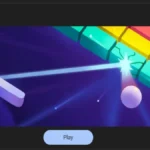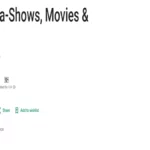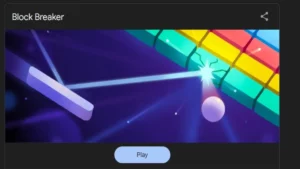In Minecraft, there is a specific kind of item frame that conceals the frame itself, allowing players to display things. It implies that players can make items that float and appear to be suspended in the air, as well as invisible item frames that can be used to conceal systems within structures. Up until recently, mods or outside tools were needed to create invisible item frames. Players who wished to use this function but lacked the technical know-how or motivation to install additional software faced a barrier as a result. Thankfully, there are currently a number of invisible item frame commands available in Minecraft that allow you to make invisible item frames without the use of mods or additional tools.
What Is The Invisible Item Frame Command In Minecraft?
Minecraft is a popular sandbox game that offers endless possibilities for creativity and exploration. One of the game’s key features is the ability to decorate your world using various items and blocks. Item frames are a great way to showcase your collection of items, but what if you want them to be invisible?
This article will guide you through creating invisible item frame commands in Minecraft.
How To create invisible item frame command:
Understanding Item Frames in Minecraft
Before we dive into creating invisible item frames, let’s briefly understand what item frames are in Minecraft. Item frames are decorative objects that allow you to display items such as tools, weapons, or even maps on walls. They consist of a frame and a background holding the item.
Preparing the Minecraft Environment
First, ensure you have a Minecraft world open and access to the chat function. You must have administrative privileges or be creative to execute the necessary commands.
Obtaining the Required Commands
To create invisible item frames, we need to use certain commands. These commands can be obtained through different methods. One way is to use the “/give” command to give yourself a command block, which can then be used to obtain the necessary commands for creating invisible item frames.
Placing the Command Block
Once you have obtained the command block, place it in your desired location within the Minecraft world. You can do this by selecting the command block in your inventory and right-clicking on the block where you want it to be placed.
Executing the Command
Now, right-click on the command block to open the user interface. In the “Command” field, enter the command “/give @p minecraft:item_frame{EntityTag:{Invisible:1}} 1”. This command will give you an invisible item frame.
Activating the Command Block
To activate the command block and execute the command, you need to provide a redstone signal. You can do this by placing a lever or button adjacent to the command block and activating it.
Placing the Invisible Item Frame
With the command executed, you will now have an invisible item frame command in your inventory. Select the item frame and place it on a wall or any suitable surface within your Minecraft world. It will appear that the item frame is not there, but it will still function as expected.
Adding Items to the Invisible Item Frame
To add items to the invisible item frame, simply right-click on it while holding the item you wish to display. The item will be placed within the frame, just like a regular item frame. However, the frame will remain invisible, giving the illusion that the item is floating in mid-air.
Customizing the Invisible Item Frame
You can further customize the invisible item frame command to suit your preferences. For example, you can change the orientation of the frame by right-clicking on it with an empty hand. You can also remove items from the frame by right-clicking on them with an empty hand or replacing them with a different item.
Removing the Invisible Item Frame
To remove the invisible item frame, simply right-click on it with an empty hand. The frame will be removed from the wall, and any items it contains will drop as items for you to collect.
Conclusion
Creating invisible item frames in Minecraft adds a touch of mystery and creativity to your builds. Following the steps outlined in this article, you can seamlessly integrate items into your Minecraft world without the visible frame distracting from your design. Experiment with different combinations of items and create stunning displays that impress your friends and fellow players. Get creative and have fun exploring the endless possibilities that
To get more updates, click here