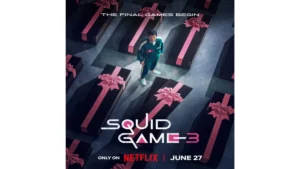IPTV Smarters Pro is a popular application for streaming TV shows, movies, and live TV channels on various devices, including FireStick, Android, and iOS. With its user-friendly interface and advanced features, IPTV Smarters Pro has become a go-to option for those looking to stream their favorite content on demand.
Whether it’s watching live sports or catching up on the latest movies and TV shows, IPTV Smarters Pro firestick is a versatile application that offers a wide range of features to cater to all types of viewers. It is free to download and install, and once installed, users can quickly and easily navigate through their favorite content.
In this piece, we will provide a step-by-step guide on how to install IPTV Smarters Pro on your FireStick, Android, or iOS device, and we will also explore some of the exciting features of this application. Whether you’re a seasoned streamer or new to the world of IPTV, this guide will help you get started with IPTV Smarters Pro.
For your kind information, IPTV Smarters Pro does not offer any IPTV services. In other words, it doesn’t run any networks or have any playlists of its own. You must enter your registration information for another IPTV provider in order to use this service. To use IPTV Smarters on FireStick and different devices, you must already be a subscriber to an IPTV service provider.
Only IPTV systems that allow M3U Playlists or have an Xtream Codes API are compatible with IPTV Smarters APK.
The fact that IPTV Smarters permits access from numerous IPTV subscriptions is by far its greatest benefit. If you use a variety of IPTV services, you can access them all through IPTV Smarters. The app’s user-friendly design also makes for a great streaming experience.
If your IPTV subscription package includes EPG, you can also setup and use it with IPTV Smarters.
How to download IPTV Smarters on FireStick:
Here is the step-by-step information on IPTV Smarters Pro download on FireStick:
- Turn on your FireStick and go to the in the home screen’ in the upper right corner of the home screen.
- Click on the “My Fire TV” option.
- Click on the “Developer Options” option.
- Click on “Apps from Unknown Sources” option to enable the installation of third-party apps.
- Return to the home screen and click on the “Search” icon.
- Type “Downloader” in search bar and press enter.
- Select the “Downloader” app from the search results and click on the “Download” button to install it.
- When the app is installed, open it and click on the “Allow” option to grant the required permissions.
- Click on the “OK” button to confirm that you have read and understood the disclaimer.
- In the URL field, enter the following link: https://iptvsmarterspro.com
- Click on “Go” button to download the IPTV Smarters Pro APK
- When you have done the download is complete, click on the “Install” button to proceed with the installation of IPTV Smarters Pro.
- Wait for the installation process to complete.
- Click on the “Open” button to access the app.
- Enter your login credentials to access your IPTV service.
That’s it! You have successfully installed IPTV Smarters Pro on your FireStick. You can now enjoy a wide range of live TV channels, movies, and series on your device.
Streaming your preferred media content is now feasible on your FireStick or Fire TV. Before you begin, I should advise you that your ISP and the government can see everything you watch online. This implies that watching free videos, TV programmes, or sports online may result in legal issues.
Point to be noted:
Fortunately, there is a guaranteed method for hiding all of your streaming activities from the government and your ISP. All you require for a Fire Stick VPN is a decent one. The original IP address is 2401:4900:7085:bae3:954b:700e:6f31:fd54, and using a VPN will disguise it and enable you to get around online surveillance, ISP speed limits, and content geo-restrictions.
So let’s look at how to use ExpressVPN to conceal your streaming activities from inquisitive eyes before you start watching on your Fire Stick or Fire TV.
How to use ExpressVPN:
Step: 1
At first, join ExpressVPN. A 30-day money-back promise has been included. Considering that you can use it for free for the first 30 days and request a complete return if you are not happy with the performance (which is extremely rare).
Step: 2
Turn on your Fire TV Stick, then select Find, then Search.
Step: 3
Enter “ExpressVPN” (without the quotations) in the search box now, and when ExpressVPN appears in the search results, click on it.
Step: 4
To download the ExpressVPN software for Fire TV or Stick, click on Download.
Step: 5
Open the app and log in using the details you made when you purchased an ExpressVPN subscription. Press Sign in.
Step: 6
To establish a VPN server connection, click the Power symbol. Just that. Now that you’re using the fastest and finest VPN IPTV smarters for FireStick, your connection is private.
How to use IPTV Smarters on FireStick:
As I previously stated, IPTV Smarters DOES NOT have any private networks. It serves as a facilitator for you to watch networks that you have access to via IPTV service providers.
As a result, you need at least one IPTV service subscription in order to use IPTV Smarters.
Terms of Use will open as the first page when you launch the IPTV Smarters program for the first time. Scroll down, then select “Accept.”
You arrive at the following page. Either ADD USER in the top-right area of the screen or ADD NEW USER in the centre of the screen must be clicked to begin.
There are two ways to sign in to your IPTV service on IPTV Smarters
- Load Your Playlist or File/URL
- Login with Xtream Codes API
Download the Playlist or File/URL:
To use IPTV Smarters, your IPTV provider MUST enable the M3U playlist. Not all IPTV providers offer this.
Once you have successfully bought the IPTV service provider’s subscription plan, they will typically email you the access information. The M3U Playlist and EPG URLs are also included in this communication. You can contact the IPTV supplier if you haven’t gotten the links.
- The program might request your permission if you select the Load Your Playlist or File/URL choice. Press “Allow”
- This page allows you to input the M3U playlist URL. Make certain the M3U URL control option is selected in the Playlist Type area.
- Enter any term you want in the Playlist Input box.
- Enter the M3U URL in the File/URL area.
- Press the Add User option.
Login with Xtream Codes API:
M3U album URLs are frequently lengthy and challenging to enter into the app, particularly when using the FireStick remote.
I advise using the Xtream Codes API in its place. They are faster to write and more concise.
But since Xtream Codes has been deactivated, I’m not positive if the API Codes will still function.
Your IPTV supplier will send you the Xtream Codes API link and IPTV-smarters player M3U playlist URL. Get in touch with your IPTV provider if you haven’t gotten them.
Here is the window that appears when you select Login with Xtream Codes API where you can input your information:
How to access IPTV Smarters on FireStick:
Users who want to learn how to access IPTV Smarters or other installed applications on FireStick should look to this part.
You can access up to 20 loaded applications from the Your Apps & Channels portion of the FireStick’s main page, which is located in the second row. Here are some methods to view all of your applications if you have more than 20:
- Access IPTV Smarters (or any other loaded program) by going to Settings > Application > Manage Installed Applications. launch the program
- OR – Press and hold the Home key on your FireStick control for at least 5 seconds. Tap Apps in the pop-up box.
- OR – Click the 3-Dot icon in the centre of the right side of the FireStick home page.
- When this selection of applications appears, hit IPTV Smarters in the lower-right corner.
You should move IPTV Smarters to your home page if you foresee using it regularly. Press the remote’s Menu button (3-line button). In the pop-up option at the bottom right, select Move on the screen.
How to install IPTV Smarters on Android Mobiles, Android TV Boxes, and Android Smart TVs:
IPTV Smarters other Android systems, such as those in smartphones, TV boxes, and Smart TVs, supports.
In actuality, IPTV Smarters is formally offered on these platforms via the Google Play Store.
This implies that the IPTV Smarters software does not require sideloading on these devices.
The procedures for setting up IPTV Smarters on Android smartphones, TV boxes, and smart TVs are as follows:
- Open the Google Play Store on your device
- Type in the sear bar and look for IPTV Smarters app
- Follow the instructions which are appeared on screen.
- Iinstall the app
The feature of IPTV Smarters player is the same on all of these Android devices and the Amazon FireStick.
How to install IPTV Smarters on iOS:
To activate the programme on iOS devices, follow these instructions:
- Open the Apple App Store on your device
- Look for IPTV Smarters
- Install IPTV Smarters following the onscreen instructions
- Run the app from the iOS home screen
With your FireStick or Android device’s IPTV provider login details, you could access the IPTV Smarters app.
Conclusion:
Accessing all of your IPTV services from a singular place is made possible by IPTV Smarters. There is no requirement to set up a separate app for every service. This app is a handy option for those IPTV services that do not have a user-friendly interface.
Use the sideloading method I’ve described in this tutorial to install IPTV Smarters Pro on FireStick. You can download this program straight from the relevant government app shops if you have an iOS device, Android phone, Android TV Box, Smart TV running Android, or Android-based device.
To get more blogs, click here.