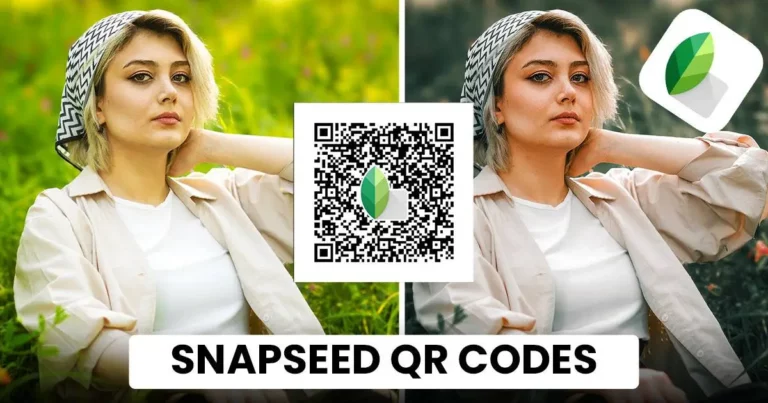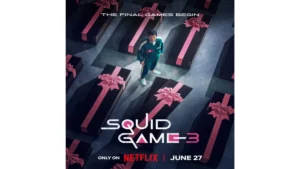Snapseed, one of the most potent mobile photo editing apps, continues to impress with its professional-grade tools — all accessible from a smartphone. One feature that often flies under the radar is the snapseed qr code function, designed to speed up editing workflows while maintaining high-quality results.
This blog explores QR codes, how they work, how to create them in minutes, and why they’ve become essential for mobile editors seeking efficiency, consistency, and creativity
What Is a Snapseed QR Code?
 A snapseed qr code is a scannable code that contains the editing settings used on a photo within the Snapseed app. These codes work as shareable presets, allowing users to replicate complex editing adjustments instantly.
A snapseed qr code is a scannable code that contains the editing settings used on a photo within the Snapseed app. These codes work as shareable presets, allowing users to replicate complex editing adjustments instantly.
Each QR code includes a combination of edits — such as Tune Image settings, filters, Curves, White Balance, and more — applied in a particular sequence. When scanned, the same edit is automatically applied to any photo, providing an efficient and consistent result.
Why Snapseed QR Codes Are Gaining Popularity
The growing interest in QR codes can be attributed to the rise of fast content creation, aesthetic consistency, and user-generated editing communities. Here are some key reasons why this feature is receiving positive attention:
1. Time-Efficiency
Applying a saved edit takes just a few seconds, eliminating the need to recreate the same adjustments manually for each image.
2. Consistent Photo Styling
Visual consistency is critical for influencers, photographers, and content creators. Snapseed qr code allow users to maintain a cohesive aesthetic across multiple images or social media platforms.
3. Community Sharing
The ability to create and scan QR codes fosters a collaborative editing environment. Users can exchange styles, learn from others, and gain inspiration through shared edits.
4. Professional Quality
Many creators now provide QR codes in HD and even 4K compatible QR codes, ensuring that the visual quality of edits remains intact even on high-resolution images.
How to Create a Snapseed QR Code in Minutes
 Creating a snapseed qr is a simple and streamlined process. The steps below outline how to generate a personalized edit and convert it into a scannable code:
Creating a snapseed qr is a simple and streamlined process. The steps below outline how to generate a personalized edit and convert it into a scannable code:
Step 1: Edit a Photo
- Open Snapseed and select any photo.
- Apply desired edits using the Tune Image, Details, and Curves tools.
Step 2: Save as a Custom Look
- Tap on “Looks” at the bottom of the screen.
- Tap the “+” icon to save the current edit as a custom look.
- Name and save the look for future use.
Step 3: Generate the QR Code
- Reopen the edited photo.
- Access the “Looks” menu, select the saved look, and tap the three-dot menu in the top-right corner.
- Choose “QR Look” to generate a unique QR code.
Step 4: Share or Save the QR Code
- The QR code can be saved as an image or shared with others.
- Scanning this code will instantly apply the same editing settings to any photo.
This process takes less than five minutes and provides a reusable solution for consistent editing.
How to Use a Snapseed QR Code
Using a QR code is just as easy as creating one:
- Open Snapseed and import any photo.
- Tap the three-dot menu and choose “QR Look → Scan QR Look.”
- Use the camera to scan a printed or digital QR code, or upload a screenshot.
- Snapseed applies the same edits to the photo instantly.
This functionality is perfect for efficiently testing new styles or batch editing multiple images.
Also read:
- Do you know about the Free M3U Playlist to Watch Free Live TV on Any Device?
- Intel Takes Facial Recognition to the Next Level with RealSense ID
- Document Management Workflow as a Part of Your Business
- Unveiling the Roblox Phenomenon: Can You Play Roblox PS4?
- India’s First Apple Stores: Here Are the Details
Where to Find the Best Snapseed QR Codes HD
A growing online library of pre-made QR codes is available for public use. These are curated by creators who specialize in mobile editing and often offer snapseed qr code photo editing for advanced quality and resolution.
Recommended Sources:
- SnapseedQRCodes.net – A reliable website offering an extensive library of categorized, high-resolution QR codes for various editing styles.
- Instagram – Search hashtags like #snapseedqr, #snapseedqrcodes, or #snapseedpreset for visual previews and links.
- Pinterest – Ideal for discovering themed QR codes (e.g., vintage, moody, portrait, etc.).
- Reddit (r/Snapseed) – A collaborative community where users regularly share and discuss QR-based edits.
Pros and Cons of Snapseed QR Code
 From a usability and performance standpoint, QR codes significantly benefit casual users and professionals.
From a usability and performance standpoint, QR codes significantly benefit casual users and professionals.
Pros:
- Instant application of complex edits
- Supports batch editing and aesthetic consistency
- Easy sharing between users
- Preserves high-resolution output (HD/4K)
- Accessible and free
Cons:
- No live preview before applying a QR code
- Not all QR codes work well with every photo (may require minor adjustments)
- Some edits may not be optimized for all lighting conditions
Despite a few limitations, Snapseed QR’s overall impact is positive, mainly when used with discretion and attention to image compatibility.
Editing for 4K and High-Resolution Images
One of the standout features of QR-based editing is its compatibility with high-resolution photos. snapseed qr codes hd 4k ensure that edits do not compromise image quality, making them suitable for professional use, digital portfolios, or high-quality printing.
These codes retain sharpness, clarity, and tonal precision — particularly beneficial for landscape photography, product shots, or any image intended for large displays.
Tips for Creating and Using Better Snapseed QR Code
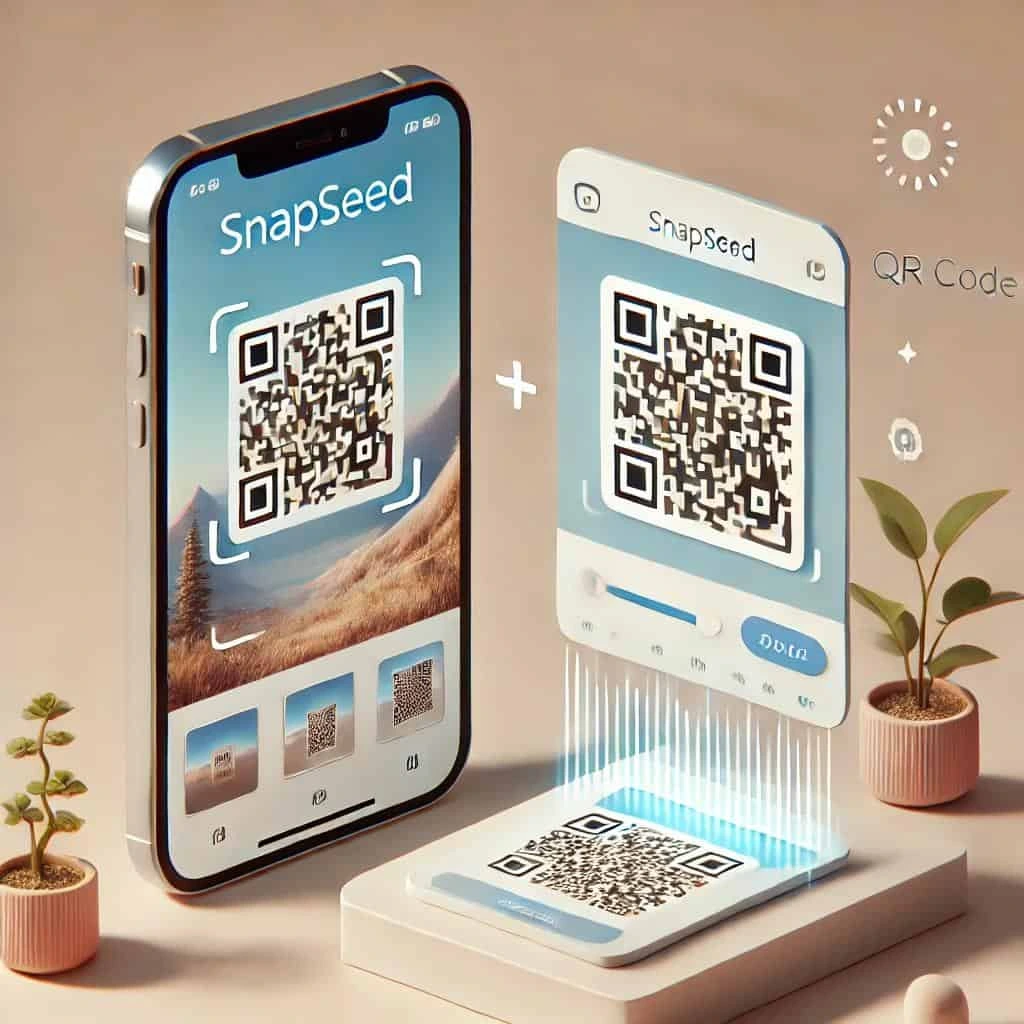
A few strategic practices can significantly improve QR codes’ effectiveness and ensure they deliver consistent, high-quality results.
1. Test Across Different Photos:
A single QR code may not work perfectly on every image due to lighting, exposure, and subject matter differences. Testing the QR code on different photo types is key to ensuring its functionality. Try it on portraits, landscapes, and images with both natural and artificial lighting. This step helps identify whether the code needs fine-tuning before broader use or sharing.
2. Avoid Over-Editing:
While it’s tempting to stack multiple effects for dramatic results, over-editing can lead to unnatural outcomes, especially when applied to different types of images. Subtle enhancements tend to be more universally appealing. QR codes with balanced adjustments — like moderate contrast, controlled saturation, and realistic tones — are more adaptable and user-friendly.
3. Use Clear and Descriptive Names:
Labeling QR codes with meaningful names like “Sunset Mood Boost” or “Soft Indoor Portrait” helps organize your preset library. It also benefits users who manage dozens of looks or share codes with others. A descriptive name gives insight into the code’s intended purpose and style.
4. Always Preview Before Sharing:
Before distributing a QR code publicly or within a group, test it on a few sample images to verify its quality. This step ensures that the final result meets expectations and prevents issues arising from applying an untested or overly specific edit.
These tips improve the quality of QR codes and enhance the user experience when sharing and applying them.
Are snapseed qr codeSafe?
Yes. QR codes only contain editing information—no personal data, file attachments, or hidden scripts. They are purely visual editing presets encoded in a scannable format. For best results, it’s advisable to scan QR codes from trusted sources or verified communities.
Conclusion:
Snapseed qr code offer a powerful combination of speed, creativity, and precision. With just aUsersate professional-grade edits across multiple images without manwith just a few taps ually redoing each setting. Snapseed’s QR code feature delivers unmatched value regardless of the goal of consistency, experimentation, or collaboration.
As mobile photo editing continues to evolve, tools like these are helping users achieve polished, aesthetic results faster than ever, all while maintaining creative control and image quality.
To Get More Updates, Click Here