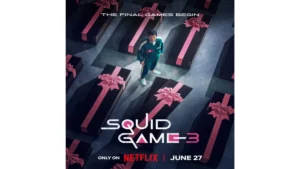Paramount Plus is a popular streaming service that offers a wide range of movies, TV shows, and original content. However, if you have decided to cancel your Paramount Plus subscription billed through Amazon Prime, it’s important to understand the cancellation process. This article will guide you through the steps to learn how to cancel Paramount Plus on Amazon Prime.
Accessing Your Amazon Prime Account:
Before canceling your Paramount Plus subscription, you must access your Amazon Prime account. Follow these steps:
- Launch a web browser and visit the official Amazon website.
- Sign in to your Amazon Prime account using your credentials.
Navigating to Your Prime Video Channels:
Once logged in to your Amazon Prime account, you must locate the Prime Video Channels section. Here’s how you can find it:
- On the Amazon homepage, hover over the “Accounts & Lists” option in the top right corner.
- From the drop-down menu, select “Memberships & Subscriptions.”
Managing Your Prime Video Channels:
In the Memberships & Subscriptions section, you’ll find an overview of all the subscriptions and channels associated with your Amazon Prime account. How to cancel Paramount Plus on Amazon, follow these instructions:
- Look for the “Prime Video Channels” section and click on “Manage Your Channels.”
- A list of your subscribed channels will appear. Scroll down and locate the Paramount Plus subscription.
Canceling the Paramount Plus subscription:
To cancel your Paramount Plus subscription, follow the steps below:
- Find the Paramount Plus subscription in the list of subscribed channels.
- Click on the “Cancel Channel” option next to Paramount Plus.
- A confirmation pop-up will appear. Click “Cancel Channel” again to confirm the cancellation.
Verifying the cancellation:
After confirming the cancellation, verifying that your Paramount Plus subscription has been successfully canceled is essential. Here’s what you should do:
- Return to the Memberships & Subscriptions section.
- Locate the Paramount Plus subscription and ensure the status shows “Canceled.”
Billing and Access:
Once you have canceled your Paramount Plus subscription on Amazon Prime, it’s crucial to understand the billing and access details:
- You will not be billed for Paramount Plus from the next billing cycle onward.
- You will have access to Paramount Plus content until the end of the current billing period.
Conclusion
Canceling a Paramount Plus subscription billed through Amazon Prime is a straightforward process. Following the steps outlined in this article, you can easily cancel your subscription and avoid future charges. Remember to verify the cancellation and check your billing and access details to ensure a successful cancellation.
To get more updates, click here