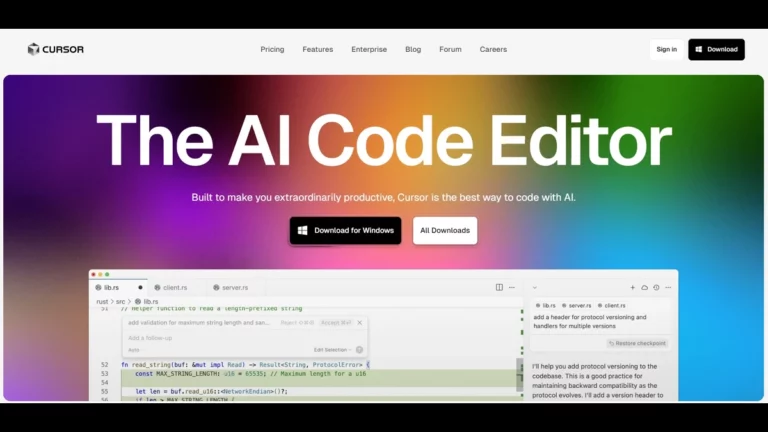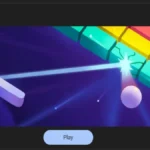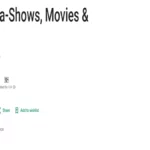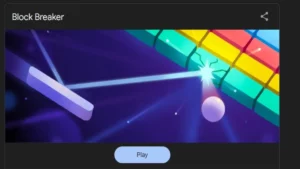Writing code doesn’t have to be slow and frustrating anymore. Indeed, with modern tools such as cursor ai, developers can write, debug, and manage code more swiftly than ever. Whether building your first app or managing complex software, this AI-powered editor is designed to save you time and reduce errors.
In this post, we’ll explore everything you need to know about the Cursor AI code editor, from its top features to how it helps you build software smarter and faster.
What is cursor ai?
Cursor AI is a brilliant code editor powered by artificial intelligence. But more than that, it changes how developers write and manage code. First of all, it understands your codebase. Then, it offers real-time suggestions while you type. Moreover, it can run terminal commands safely. In addition, it fixes errors as soon as they appear. And most importantly, it can even answer questions about your code.
As a result, you don’t just write code — you code smarter and faster. Cursor AI works beside you like a personal coding assistant. It keeps track of what you’re working on. Also, it learns from your edits. Therefore, the more you use it, the better it gets.
Because of all this, cursor ai helps you stay focused and productive. Instead of switching tools or wasting time, you can easily build great software.
Next, let’s explore its most powerful features in detail.
Features That Save Time: cursor ai code editor features
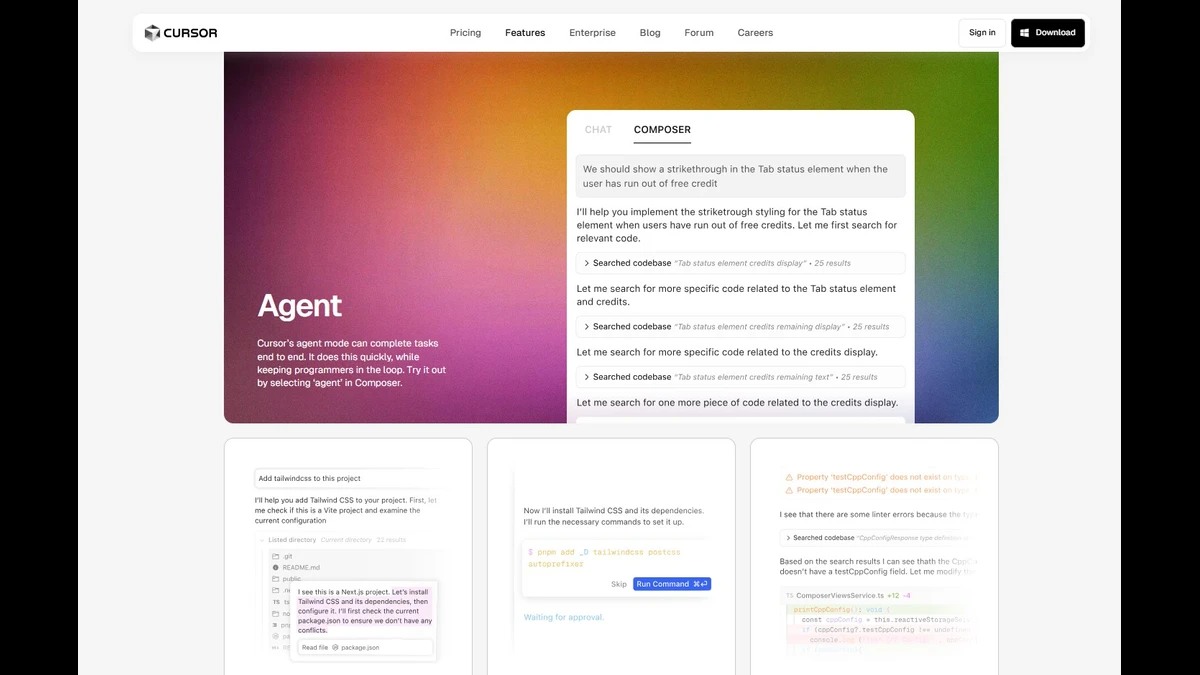 Cursor AI is loaded with innovative tools. These features help you write code faster, fix bugs quickly, and stay focused. Instead of getting stuck, you keep moving forward. Let’s explore the top features one by one:
Cursor AI is loaded with innovative tools. These features help you write code faster, fix bugs quickly, and stay focused. Instead of getting stuck, you keep moving forward. Let’s explore the top features one by one:
1. Agent Mode: Let AI Do the Heavy Lifting
First, Agent Mode helps you complete tasks from start to finish. Once you turn it on, the AI starts assisting. It can write, edit, and improve your code.
Even though the AI works on your behalf, you’re still in charge. Before any change goes live, you approve it. As a result, you keep complete control while the AI boosts your speed.
To enable this feature, go to the Composer tab and click “Agent.”
2. Finds Context Automatically
Next, the cursor ai understands your project by itself. Unlike traditional editors, you don’t have to explain everything. It uses custom retrieval models to figure out what you’re working on.
So instead of spending time adding context, you can jump straight into coding. Meanwhile, Cursor keeps up with your changes in real time.
3. Run Terminal Commands (With Safety!)
In addition, Cursor AI can write terminal commands for you. It saves time and effort. However, it never runs a command without your permission.
You always have a chance to review and approve. This keeps your system safe and prevents mistakes.
4. Loops on Errors and Fixes Them
Another great feature is its ability to fix lint errors automatically. Cursor checks your code as you type. If there’s a bug or typo, it shows you right away.
Even better, it offers instant fixes. Over time, it learns from your edits and gets smarter, so the more you use it, the better it becomes.
5. Multi-Line Edits That Understand Your Code
Often, you need to change more than one line of code. Fortunately, Cursor AI handles this well. Unlike other tools, it makes suggestions across multiple lines.
This leads to cleaner, smarter edits. It also considers your latest changes, making its advice more accurate.
6. Smart Rewrites
Sometimes your code looks messy. When that happens, Cursor can rewrite it for you. It cleans up sloppy code and makes it easy to read.
This way, your code stays polished, even when you’re moving fast. There is no need to stop and fix small issues.
7. Cursor Prediction: Move Smoothly
Finally, there’s Cursor Prediction. This unique tool guesses where you want to go next. It helps you move through your code smoothly.
Because it learns your patterns, it reduces extra clicks, making your workflow faster and more natural.
These features help you save time, write better code, and stay in the flow. Cursor AI isn’t just a code editor — it’s your personal coding assistant.
Chat With Your Code: AI That Understands Context
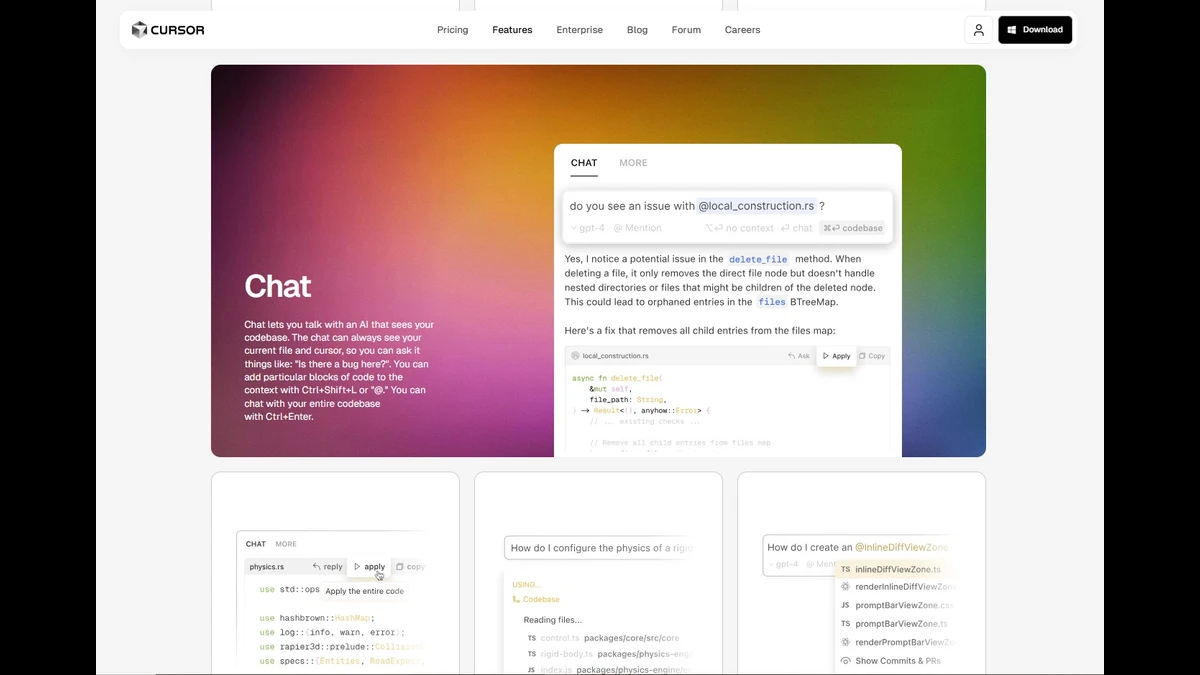 Cursor AI includes a powerful chat assistant. It sees your current file, cursor’s position, and recent edits. So, when you ask, “Is there a bug here?”, the assistant already knows where to look. This makes your workflow smoother and much faster.
Cursor AI includes a powerful chat assistant. It sees your current file, cursor’s position, and recent edits. So, when you ask, “Is there a bug here?”, the assistant already knows where to look. This makes your workflow smoother and much faster.
Let’s explore how it helps:
1. Add Context with @ or Shortcuts
First of all, you can add specific code lines to your chat. To do this, simply press Ctrl+Shift+L or type @. After that, the cursor ai will focus only on those parts of the code while responding. Moreover, if you want to refer to an entire file, you can use @Filename. Instantly, the whole file will be added to your chat. As a result, the assistant gets better context and gives more accurate answers.
2. One-Click Suggestions
Secondly, whenever Cursor shows a code suggestion in the chat, you can apply it with one click. Just hit the play icon above the code block. Then, the change appears in your file automatically. It’s quick, efficient, and error-free. In other words, this feature helps you code faster with less effort.
3. Ask Questions Across Your Codebase
Additionally, you can ask questions about other parts of your project. Just press Ctrl+Enter or type @Codebase in the chat. As a result, Cursor will scan your whole codebase and bring back helpful answers. So, you stay in the same file, yet get information from everywhere.
4. Visual Coding + Real-Time Web Answers
But that’s not all. Cursor AI goes beyond just code.
- Add Visuals to the Chat: You can drag and drop images or click the image button. This adds visual context to your question, which is especially useful for UI issues or design-related bugs.
- Use @Web to Ask the Internet: Finally, if you need fresh info, just type @Web. Cursor will search the web for you. Whether you need API docs or the latest library version, it finds it fast.
No need to leave your editor or waste time searching.
Also read:
- Embark on the Exciting World of janitor ai
- How outlier ai Are Powering Future of Generative AI
- The Invisible Ink: Unmasking the World of undetectable ai
- Elevate Your Business with soul ai and RLHF Innovation
- Transform Your Screen with Stunning anime wallpaper
Ctrl K: Your Coding Superpower
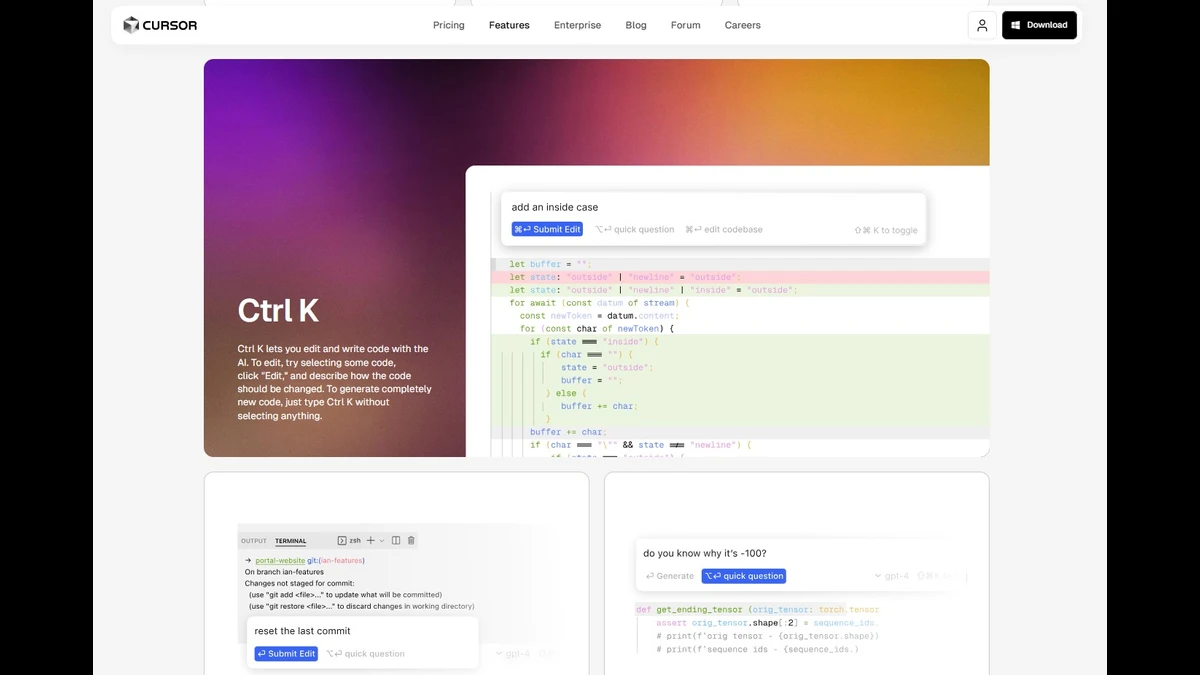 One of the most potent tools in Cursor AI is Ctrl K. It helps you do more with less effort. Plus, it works in different ways depending on how you use it.
One of the most potent tools in Cursor AI is Ctrl K. It helps you do more with less effort. Plus, it works in different ways depending on how you use it.
- Edit Code in Plain English: First, you can use Ctrl K to edit code using simple English. Just select the part of your code that you want to change. Then, press Ctrl K. Then, describe the change in plain words. For example, you could say, “Convert this to a for loop.” As a result, Cursor AI will understand and update the code instantly. Therefore, you don’t need to rewrite it manually.
- Generate New Code Fast: If you want to create new code, Ctrl K helps again. Simply press Ctrl K without selecting anything. Then, type what you need. For instance, “create a login form.” The cursor will quickly generate the code. This way, you save time and keep building faster.
- Write Terminal Commands in English: You can use Ctrl K in the terminal. Just type what you want in plain English. For example, “create a new node project.” The cursor will turn it into the correct command. So, you avoid mistakes and work more smoothly.
Why Developers Choose cursor ai
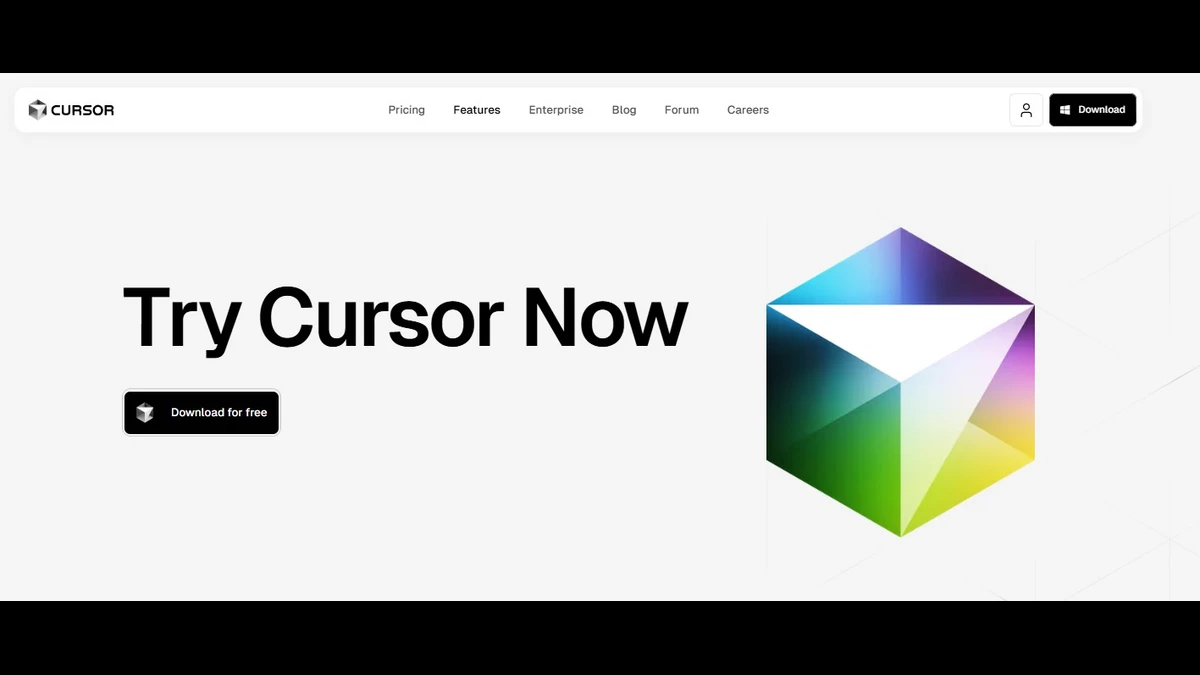 Is the cursor ai code editor the right tool for you? Let’s break it down. Here’s why many developers love using it:
Is the cursor ai code editor the right tool for you? Let’s break it down. Here’s why many developers love using it:
- Saves time with smart, multi-line suggestions: First of all, Cursor AI doesn’t just correct one line. Instead, it looks at multiple lines together. As a result, it suggests better code changes in less time.
- Boosts productivity by handling repetitive tasks: Moreover, it takes care of tedious tasks like formatting, organizing, or renaming. So, you can focus on solving real problems.
- Improves accuracy with real-time lint checks: Even better, it spots errors right away, allowing you to make fewer mistakes and fix issues faster.
- Reduces friction by integrating chat, commands, and docs: Everything is in one place. Therefore, you don’t need to switch tabs or tools.
- Keeps you in control, not just on autopilot: Most importantly, you decide what goes live. This means the AI helps—but you lead.
Conclusion: Start Using cursor ai Today
If you’re a developer who wants to build software faster, make fewer mistakes, and get help exactly when needed, then cursor ai is your perfect coding companion.
With features like Agent mode, context-aware chat, Ctrl K editing, and real-time suggestions, it offers everything you need to stay in the flow and write amazing code. So, why wait? Try Cursor AI today and experience the future of coding in action.
To Get More Updates, Click Here