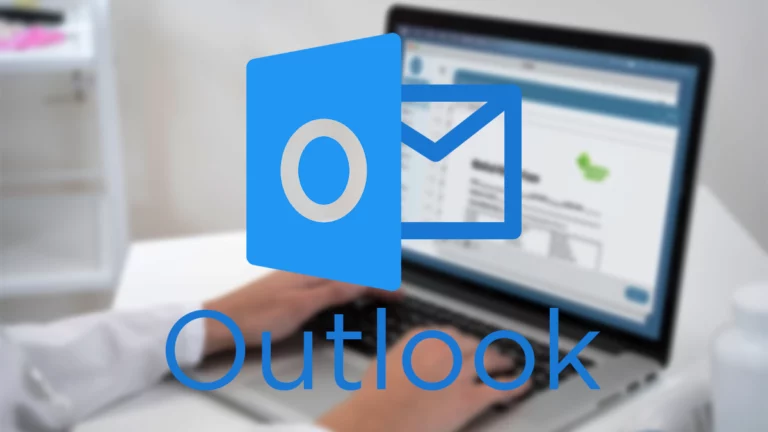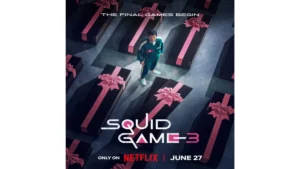Today, many of us use Outlook to receive mail. So, in Outlook, your emails will be appropriately closed if you use a signature in Microsoft Outlook. You can modify your signature or change your signature in Outlook after you have created an account. Let’s learn more about how to change the signature in Outlook.
How to Change Signature in Outlook?
If you want to change your signature in Outlook, you can easily do it from Windows, Mac, or the Internet.
Let’s have a more detailed look at the process.
- Firstly, you need to start a new email in Outlook; then you need to click on “New Email” on the ribbon bar
- You need to click on the ribbon bar in the email with no subject.
- Then, you must select “Signatures” by clicking “Signature.”
- Then choose the desired signature in the upper left corner of the “Select signatures to edit” windows
- You can modify the signature as required in the “edit signature” box, which will appear below.
- The formatting of the text, adding new components like photos, and editing the text itself are all options.
- Then, click on OK once you have completed the above process.
For all future emails, all your changes for the signature will be restored
You can easily follow these steps to change your signature in an email. Well, not only this, you can modify many other features as per your needs on Outlook. To know about them, all you have to do is keep reading.
Ways for Replacing One Signature in an Outlook Mail with Another?
In case you are wondering how to update your signature in Outlook, then you can do this by following two ways to alter the default signature, which will be shown up in the new email messages:
- First, you need to go to the ribbon bar in the new, untitled email and then select “Signature.”
- Then you need to select a different signature from the drop-down menu afterward.
- After that, you can instantly replace your desired signature with the current one.
- You can also do this another way:
- Directly within the email message, you can edit the signature. Simply alter or eliminate the signature text.
These are the simple ways by which you can replace your signature, and if you want to change your signature on Outlook, read the next section of this article.
How to Edit a Signature in Outlook Online?
It is pretty simple to edit or change your signature in Outlook online. All you have to do is follow the following steps:
- First, open your web browser, then go to Outlook.com to sign in
- Then, select View All Outlook Settings, which you will find at the bottom of the sidebar that appears by scrolling down
- Then, click on Mail, which is present at the far left of the pop-up window, and it will be followed by Compose and Reply on the right
- If you have multiple signatures, select the one you wish to modify from the drop-down box.
- Then make the necessary changes in the editor box which will show the current signature in the process
- At the bottom, you will be able to modify your default signatures for new messages, replies, and forwards.
- Then, you need to click on Save after you have completed the above processes
Now that we have talked about changing the signature in Outlook let’s know how to add a signature in Outlook.com
How to Add Signature in Outlook?
- Firstly, you need to click on the gear icon in the top-right corner and then select ‘View all Outlook settings.’
- Then, you can go to ‘Compose and reply.’
- After that, you must scroll down to the ‘Email signature’ section.
- After you have scrolled down, you can type in your signature and format it however you like.
You can include a few things in your signature, including your name, job title, company name, website, etc. After that, you can also include an image or logo. But you must keep in mind that your signature must be simple and concise. Or else it will be distracting to the reader.
The Process to Add a Picture to Your Signature in Outlook:
You can also add pictures to your signature and make it stand out. To add a picture to your signature in Outlook, you must follow the following steps:
- First, open Outlook and then go to ‘View all Outlook settings.’
- Then select ‘Email’ > ‘Compose & Reply.’
- Then click on the ‘Insert Pictures Inline’ button
- After that, select the picture you want to use as your signature
- After that, you need to adjust the size as well as the position of the image as per the requirements
- After you are done, select Save.
How to Create a Signature File in Outlook for Windows?
If you want your signature to be appropriately available in a file, you can easily do it on your Windows PC or laptop. To do that, you need to follow the following steps:
- Start by creating your signature file in a text editor such as Notepad or Microsoft Word.
- Then, Open the ‘Signature’ field in Outlook
- After that, click on the ‘Insert File’ button.
- After that, you need to find your signature file on your computer and click on Open
- Once your signature file has been inserted into the ‘Signature field’, make sure that you select it as the default signature for new messages as well as replies. You will find it under the ‘Choose default signature’ option. Then, you can find this option by scrolling down the ‘Signature Field.’
Conclusion:
That’s all, folks. I hope the article helped you in getting all the information you needed.
To get more updates, Click here