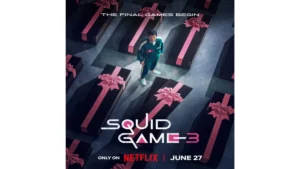If you are experiencing sporadic audio and your AirPods keep disconnecting, it could be due to their age or inferior quality. However, you likely expect more from your AirPods, given their reputation for delivering excellent and reliable audio. To address the issue, try several troubleshooting techniques to restore your AirPods’ functionality and get them working as expected. Many people face this issue.
Why do our AirPods keep disconnecting every time?
Have you ever wondered why your AirPods keep disconnecting? Bluetooth is required for the best connection to any Bluetooth-enabled device, such as your iPhone, iPad, or Mac. Although wireless technology has advanced significantly, it still has its flaws.
If your AirPods keep disconnecting randomly, it may be due to pairing issues. For example, pairing can be challenging when simultaneously using your iPhone and Mac. Possible reasons why AirPods keep disconnecting may also be due to low batteries or software malfunctions.
If your AirPods only stay connected to your other Apple devices for a brief period of time, there are several steps you can take to restore their functionality. These fixes may also work if you have only one AirPod.
Also read:
Know Everything About the Audio Connectors and Cable Types
AirDrop Not Working On Apple Devices? Here’s The Easiest Fix
Review of JBL Flip 6: Still Loud Enough for Small Crowds
Here’s an Excellent Review of the Google Pixelbook 12in
Microsoft Brings Call of Duty for Nintendo Switch in a 10-Year Deal
Best Quick Fixes:
Is there any obstruction in the signal?
Verify that nothing is obstructing the signal. Although Bluetooth technology in AirPods has improved, impediments or distance can still cause problems. Keep your phone close, and don’t test the 30-foot range of Bluetooth if you notice sound cutting in and out.
Put your AirPods back in their case.
Try putting the AirPods back in their case for charging. If your AirPods keep disconnecting, your phone and headphones may need to be reconnected properly. Let them sit in the case to disconnect from your iPhone, then take them out and try again. This method is similar to restarting the AirPods and could help resolve the issue.
Switch your Bluetooth on and off.
To “reboot” the system, turn Bluetooth on your iPhone back on. If your iPhone is experiencing problems rather than the AirPods, this method can fix them. First, open the Settings app and select Bluetooth. Then, swipe the button to turn Bluetooth off and swipe it back on.
Try pairing them again.
If the connection between your AirPods and iPhone is unreliable or erratic, it could be due to a problem with their connection. This is especially true if your iPad and other devices function normally but only your phone has a faulty connection. To fix this problem, unpair your AirPods and pair them again.
Switch off auto-ear detection.
The Automatic Ear Detection feature on AirPods is a convenient function that automatically plays and pauses audio when it detects that you have put on or removed the headphones from your ears. While this feature usually works smoothly, it may suddenly stop playing music if it detects that you have removed your AirPods from your ears. To avoid this, turn off automatic ear detection.
Conclusion
Identifying and addressing common causes such as signal interference, Bluetooth connectivity, firmware difficulties, battery issues, physical damage, and compatibility concerns can usually resolve the annoying problem with your AirPods so that there is no issue with them keeping disconnecting. By following these guidelines and taking proper care of them, you can ensure a flawless listening experience and delight in your AirPods.
To get more updates, click here